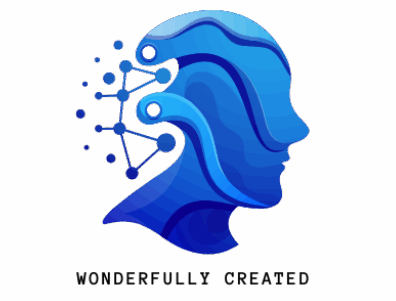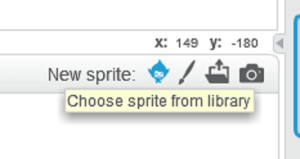Change stage background and add or create your own sprites for your creative Scratch projects as shown in following images.
1. Click on “Stage Backdrop”. Click on “Choose form Library” and select a picture of you choice. Click on “OK”. Your stage is ready. Repeat these to get more stages.
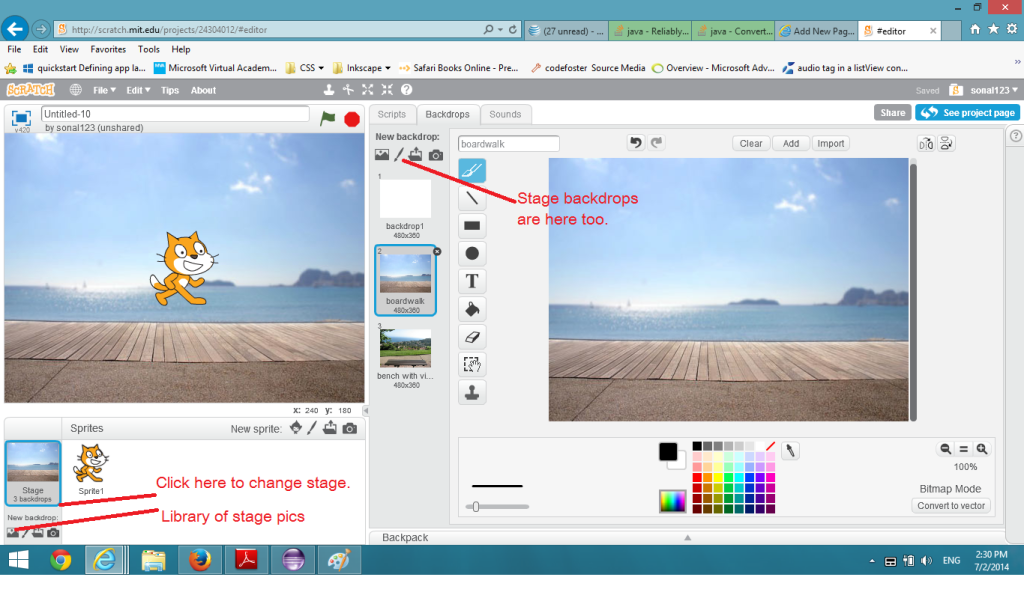
You can also draw your own pic with “PaintBrush” tool given beside “Library”. If you have your own pictures on your computer, choose “upload backdrop from file”. OR use “Camera” option to create a new backdrop right from your computer’s camera.
Now changing or adding a sprite is as easy when you select