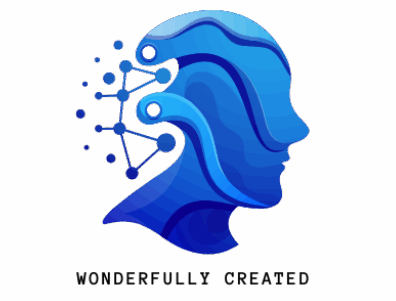Dropdowns, color coding, and magic formulas.
Canva Sheets is a surprisingly powerful and intuitive spreadsheet tool, perfect for individuals and teams looking to streamline their workflows. Beyond basic data entry, Canva Sheets offers features that boost productivity and enhance collaboration. Let’s dive into some key features: dropdown lists, color coding, and the magic formula.
| Creating Dropdown Lists |
Dropdown lists simplify data input and maintain consistency. Here’s how to create them in Canva Sheets:
- Select the cell(s) where you want the dropdown.
- Click on Data and then select Add dropdown.
- Enter the options for your list, separated by commas.
- Click Done.
Now, instead of typing, you can select from the predefined options, saving time and reducing errors.
| Color Coding Cells and Data |
Visual cues are essential for quick data analysis. Canva Sheets’ color coding feature lets you highlight important information effortlessly.
- Select the cell(s) you want to color.
- Click on the color picker icon in the toolbar (it looks like a paint bucket).
- Choose a background color or text color.
Use color coding to track progress, prioritize tasks, or categorize data. For example, you might use green for completed tasks, yellow for in-progress tasks, and red for urgent tasks.
| Unlocking the Magic Formula |
Canva Sheets’ ‘Magic Formula’ simplifies complex calculations. Just start typing in a cell, and Canva will suggest relevant formulas based on your data and the context of the sheet.
Here’s an example of how to calculate the total food price for a gathering:
| Column A:Item PriceNumber of PeoplePrice per PersonTotal Food Cost | Steps:In cell A1, enter the average price of food per person (e.g., 15).In cell A2, enter the number of people attending (e.g., 20).In cell A3, enter .In cell A4, enter . This will automatically calculate the total cost.Explanation: The magic formula multiplies the price per person by the number of people to give you the total cost. Canva Sheets instantly updates the total if you change the values in cells A1 or A2. |
This is just a simple example. The Magic Formula can handle a wide range of calculations, from financial projections to project management tasks. Experiment with different formulas to discover its full potential.
| Conclusion |
Canva Sheets offers a compelling blend of simplicity and functionality. The intuitive interface, coupled with features like dropdown lists, color coding, and the magic formula, empowers users to manage data effectively and boost their productivity. Give Canva Sheets a try and experience the difference!